With one app plus the laser range finder, you can have complete control over your projects. Sketch floor plans with your finger, add photos and notes, insert measurements and benefit from many more features – all in one app. Anywhere, on any device thanks to cloud-based* project access.

Mobile App
Easy on-site documentation of measurements, floor plans, photos and notes via smartphone and laser range finder.




Measure
Add measurements to your floor plan, photos or notes in your workspace. Connect your Bosch GLM/PLR to the app and start measuring, or simply add measurements manually.
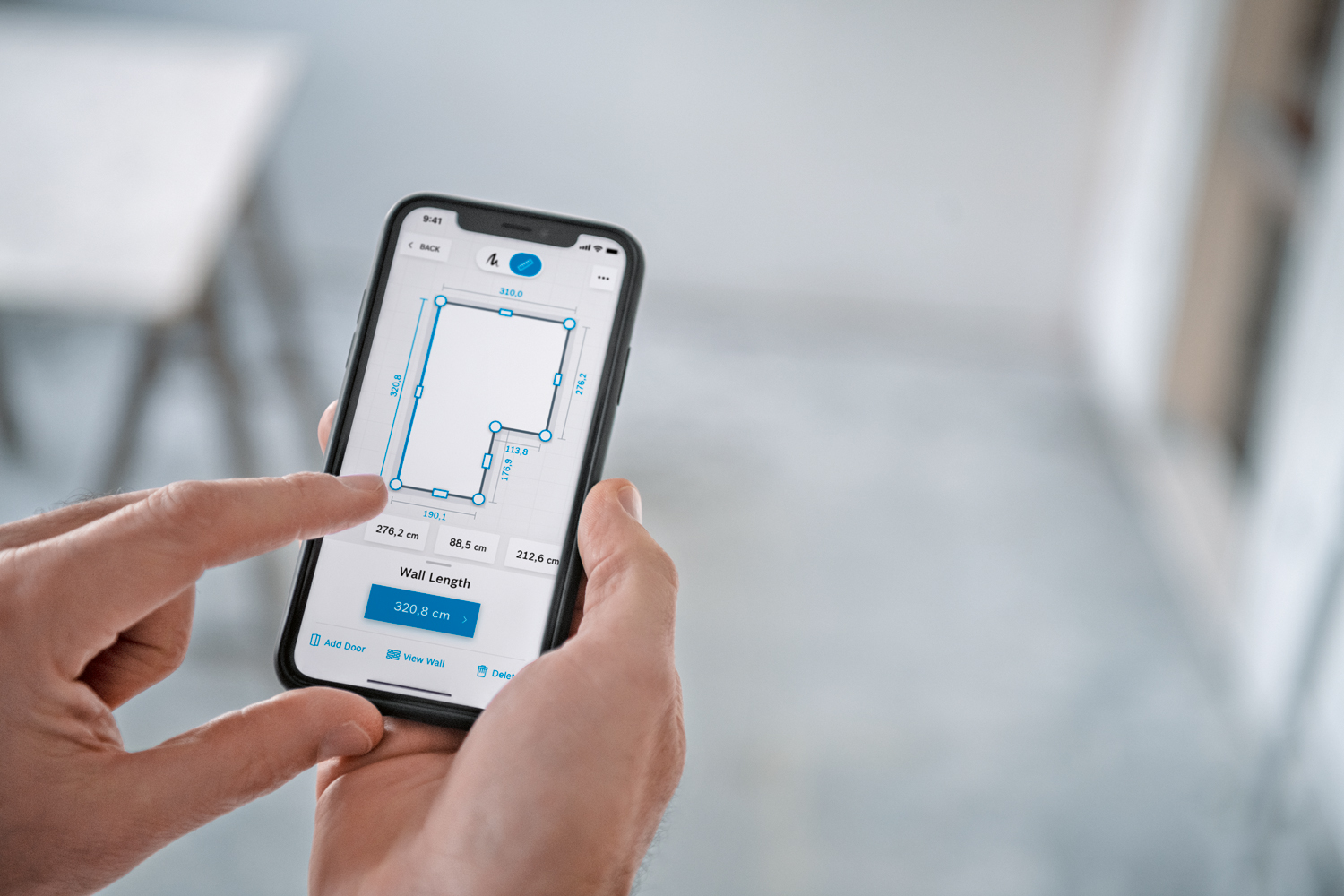
Create & Edit
Create or continue projects and workspaces, and add photos, notes and floor plans. A project can contain a vast number of workspaces, client details and a project photo. A single workspace can contain several floor plans, photos and notes, and can be moved into a project at a later date.

Save & Export
Export your work in PDF, XLS or JPEG format for sharing and presenting projects and workspaces. Benefit from cross-device working using the cloud* while your data is saved and synchronized automatically.

Synchronize
Log in with your Bosch ID and benefit from synchronization across devices via the cloud*. Jobs you started on-site on the mobile app can be continued in the office on your computer.
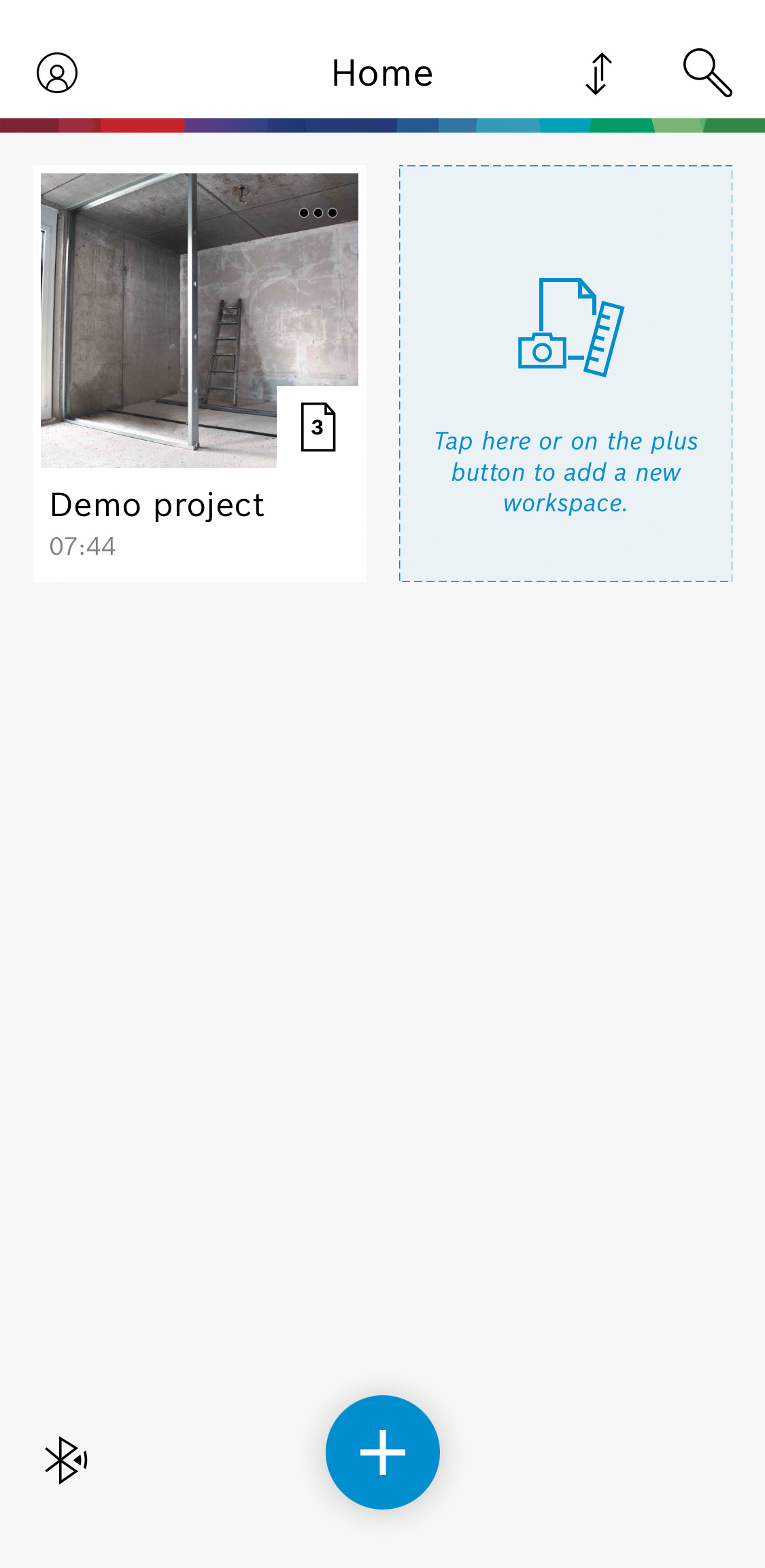
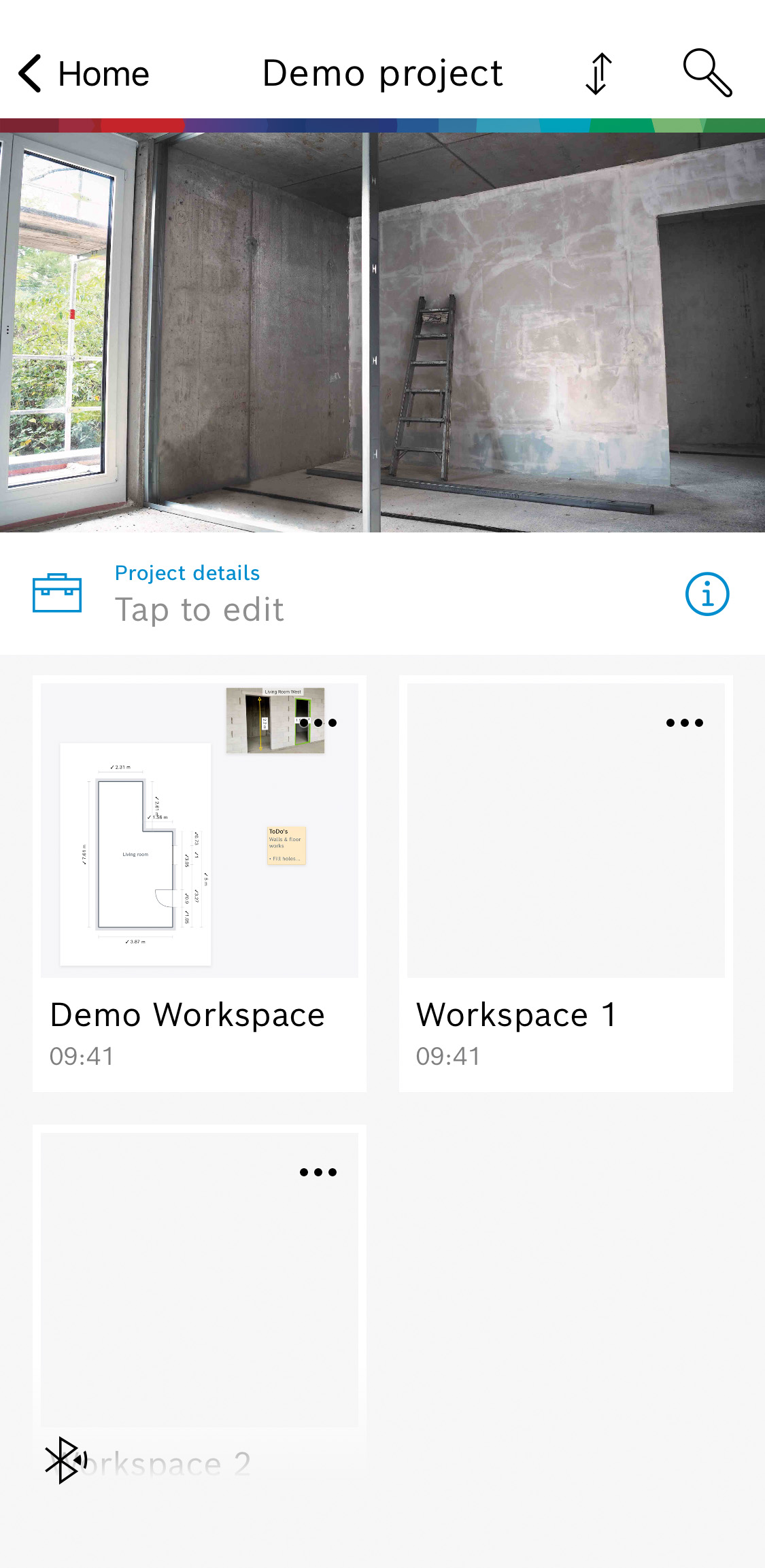
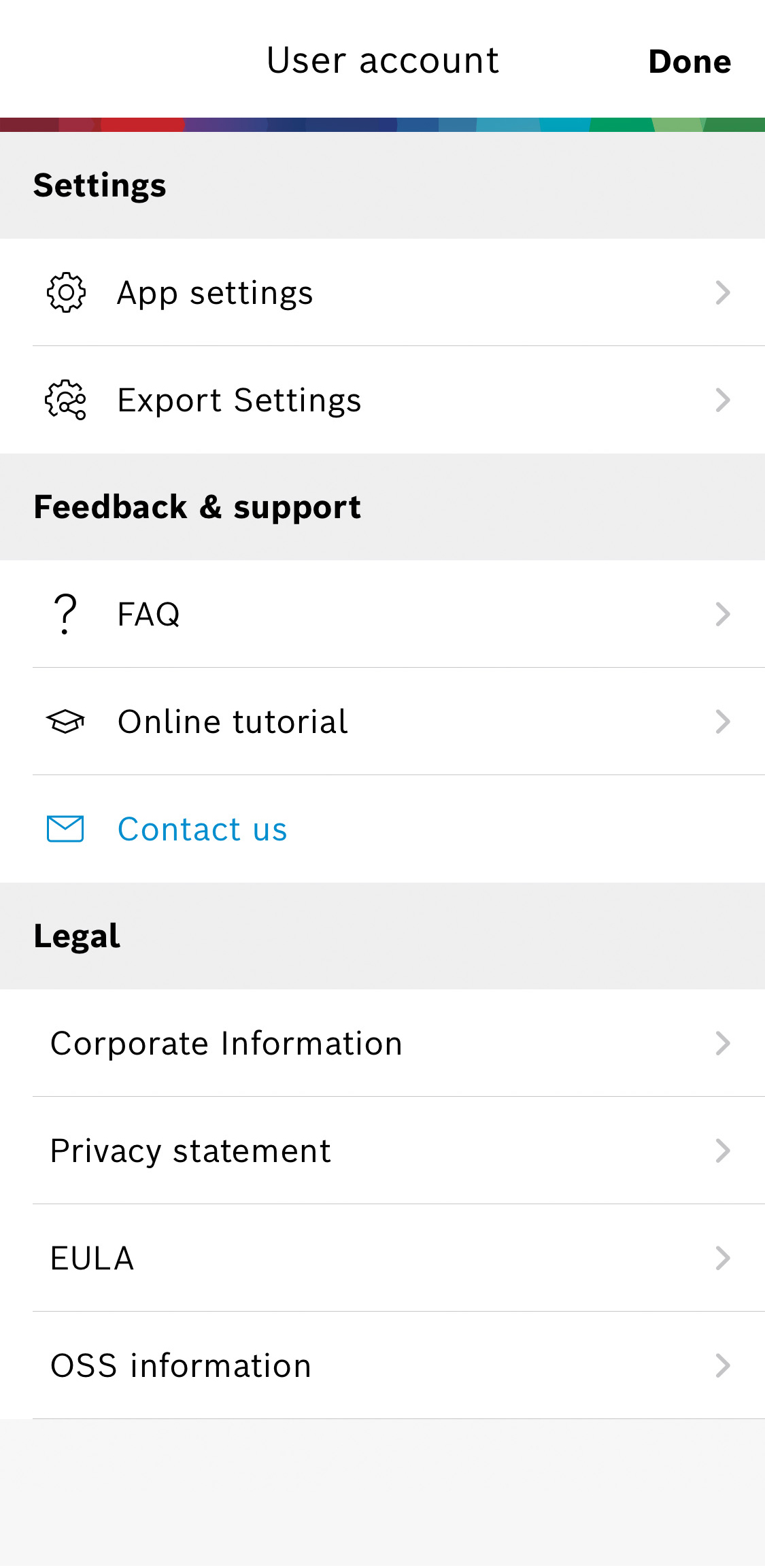
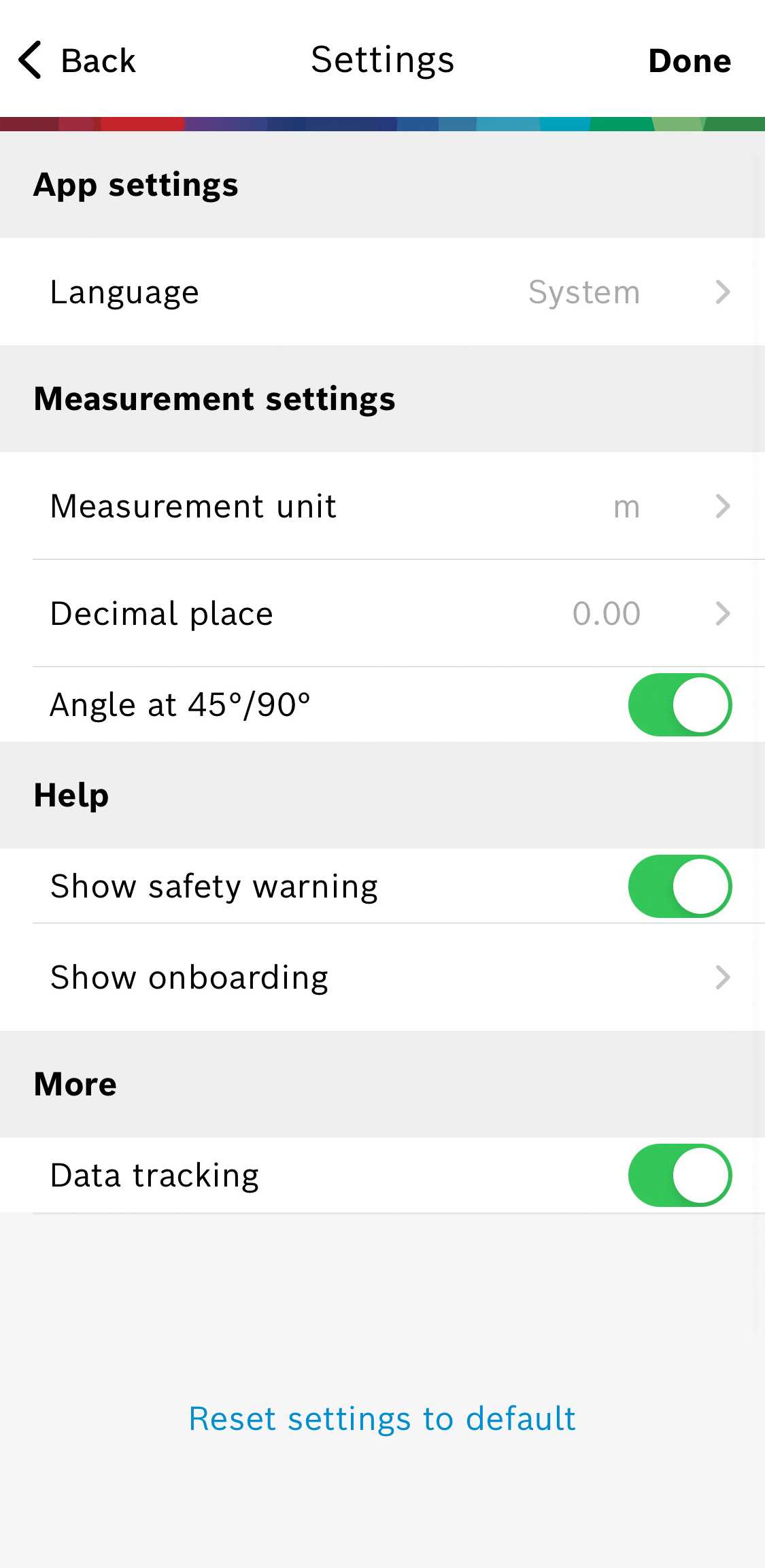
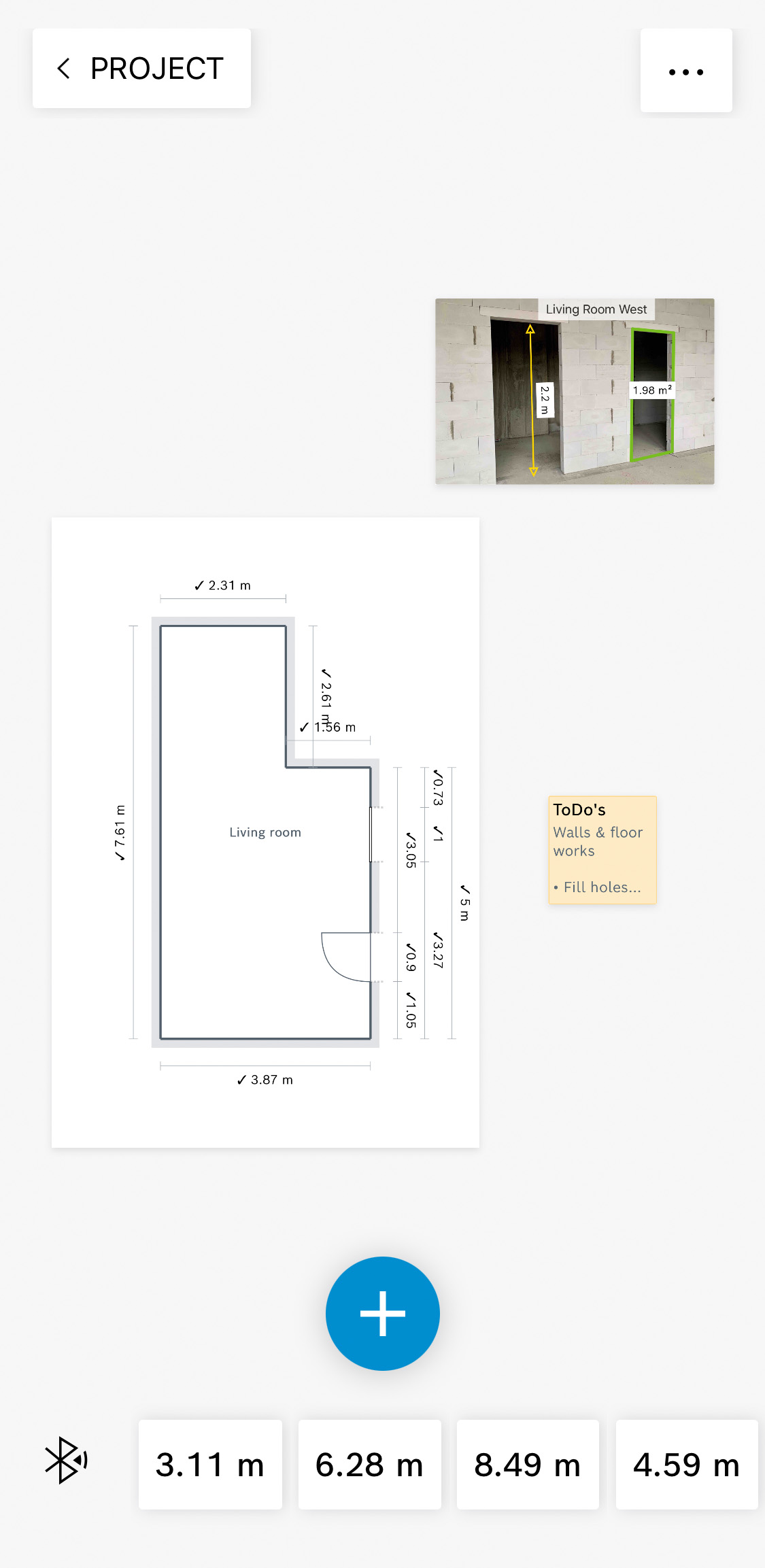
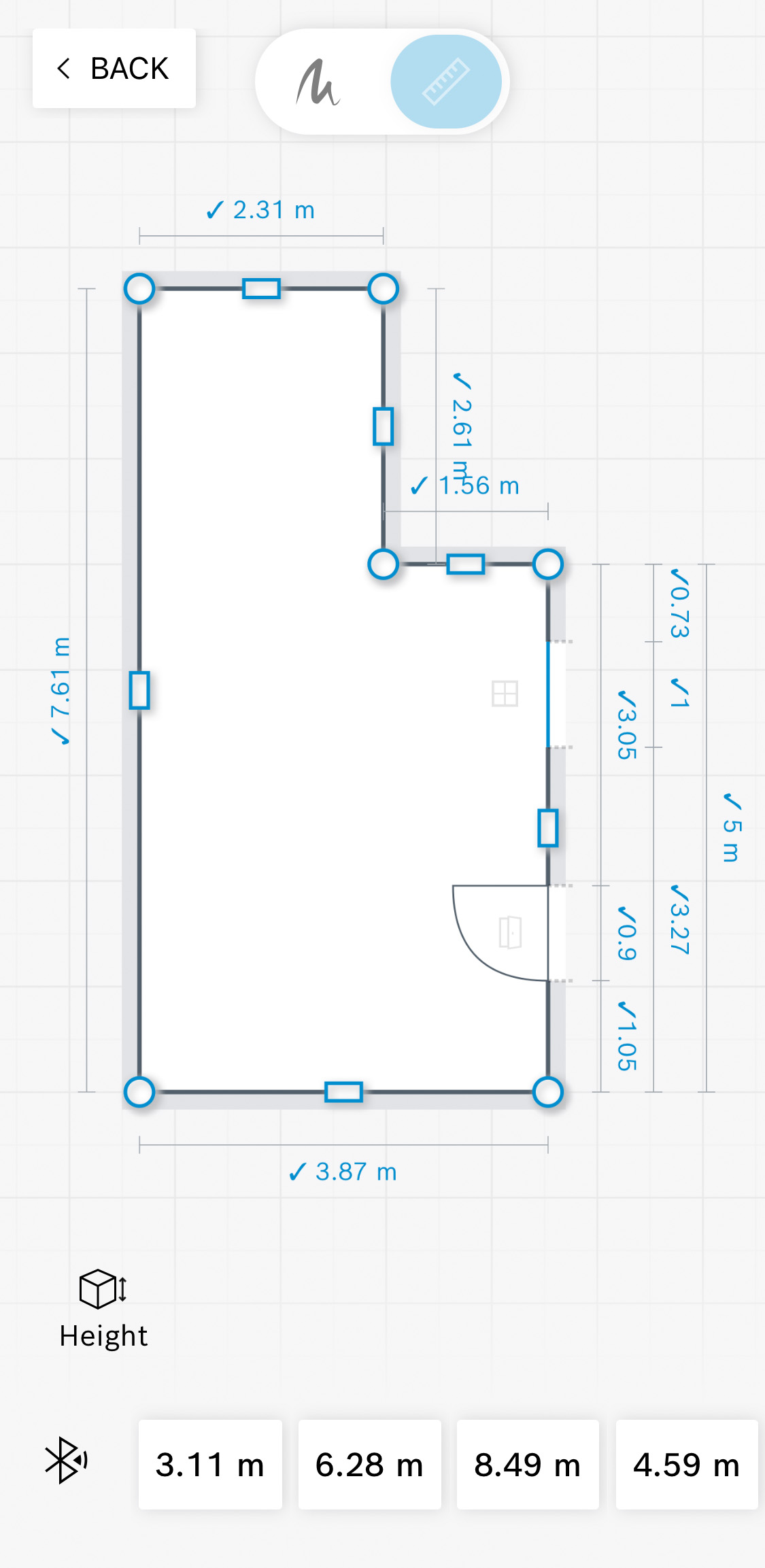
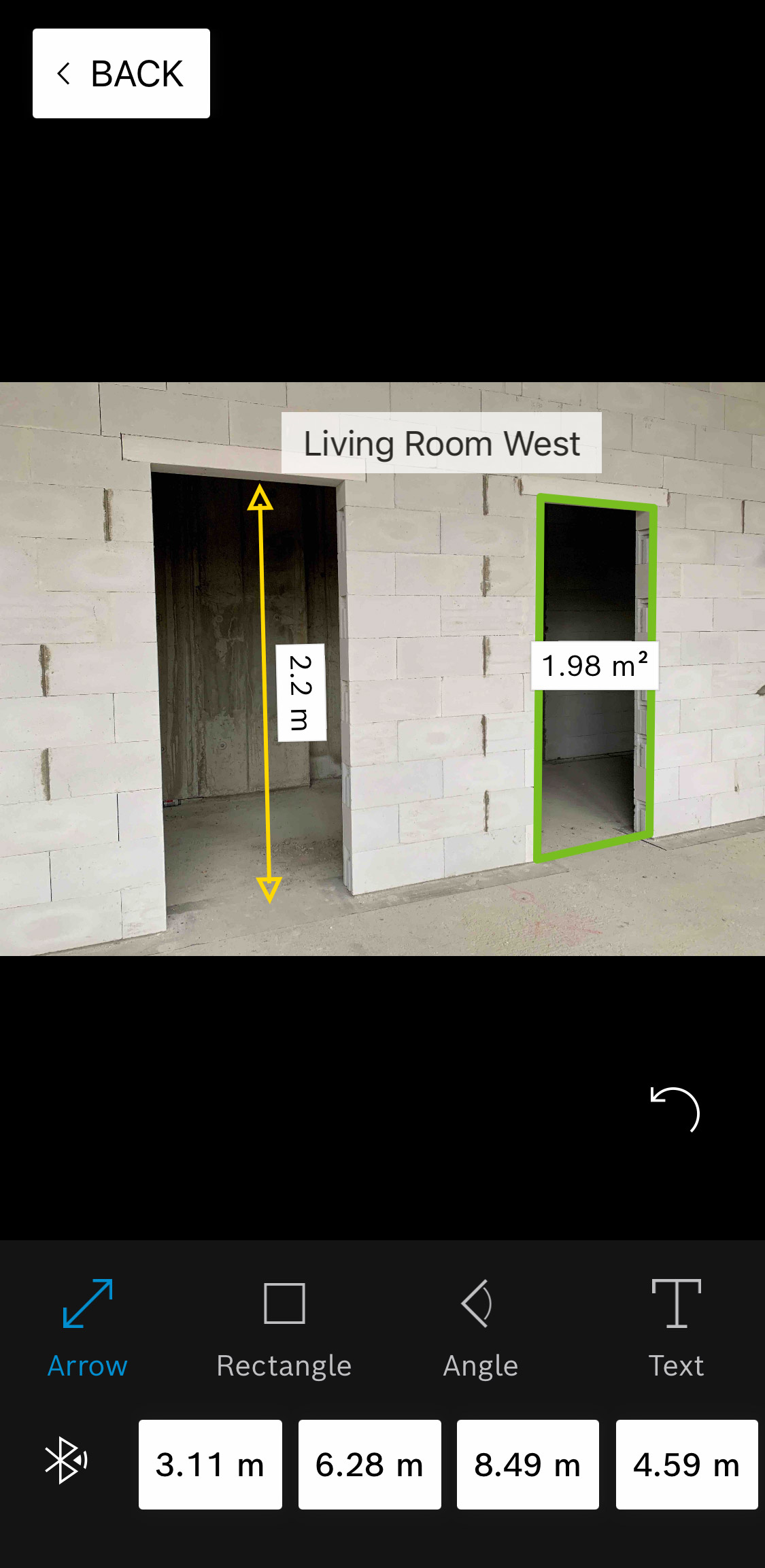
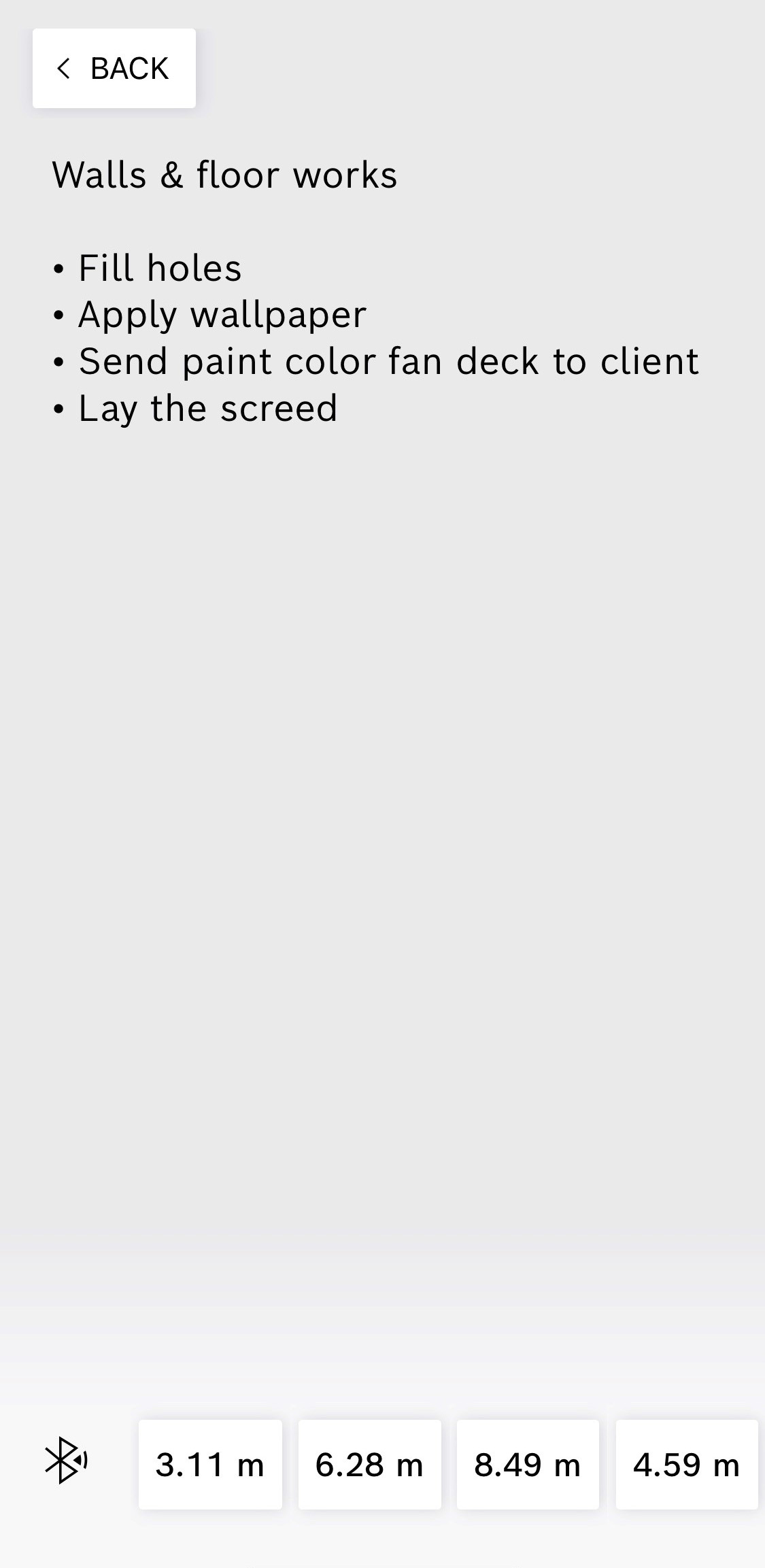
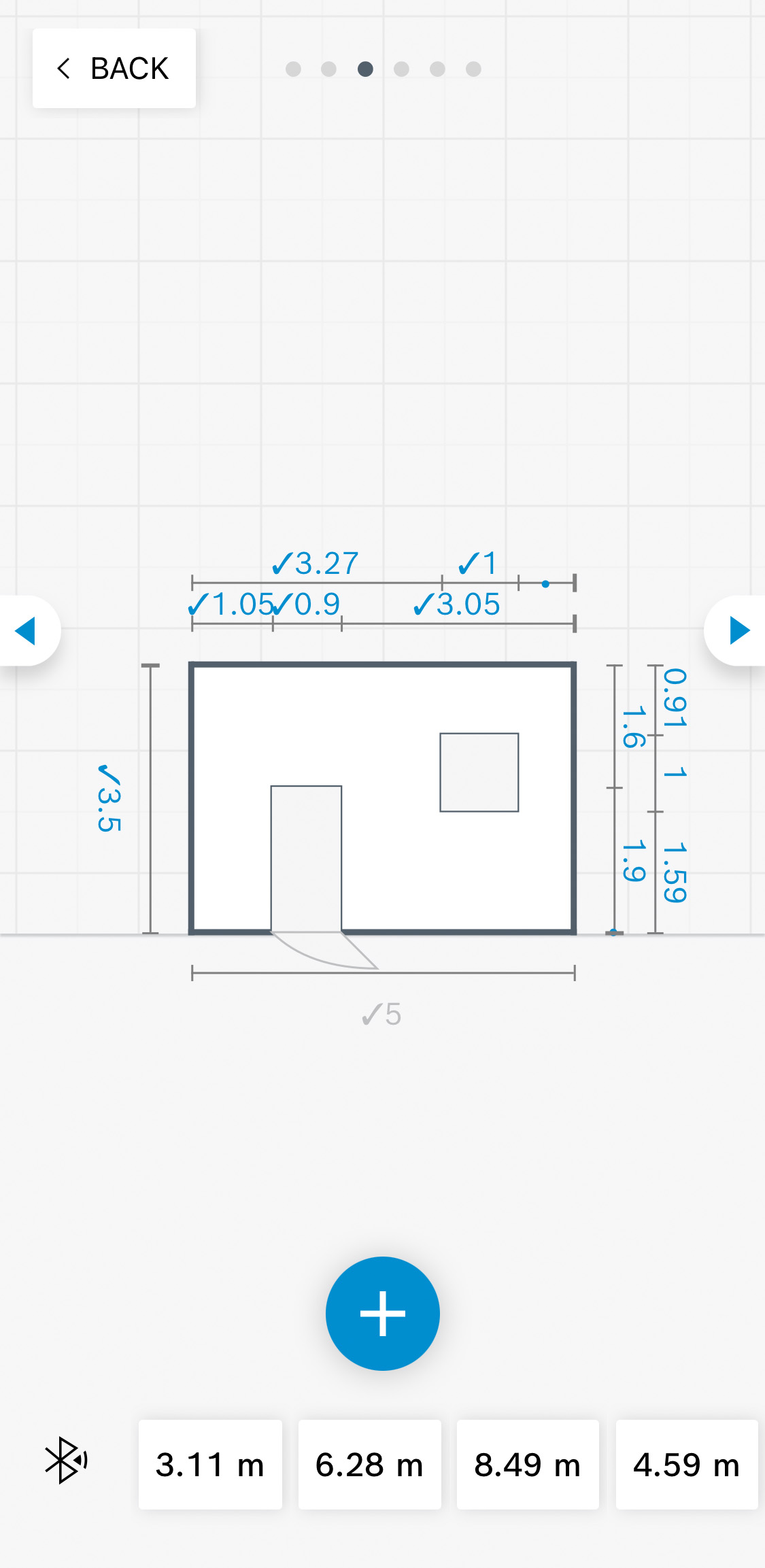
Save time and avoid errors using instant transferring of measurements into the app.
Keep an overview of your measurements, floor plans and notes, all in one place.
Sketch floor plans easily and share them with clients, colleagues and others to get the job done faster by using the MeasureOn export feature.
Document projects however you like in a flexible workspace and make documentation easy by allocating everything in your workspace to suit your needs.

Keep your data safe using the synchronizing and automated saving process in MeasureOn, via PDF creation and cloud export.
Use the synchronization feature to avoid duplicating documents on site and in the office.
Access your work on all devices on which you are logged in with your Bosch ID. Work on the same project with colleagues, with everything saved in the same place.


Full Cloud

Limited

Mobile App Only
Full Cloud
Limited
Mobile App Only
MeasureOn Connected Products
MeasureOn differs from the competition by providing hardware, an app and cloud* services for data synchronization and desktop access, with capability to connect to other laser range finders.



All DIY laser range finders with Bluetooth connectivity, e.g.
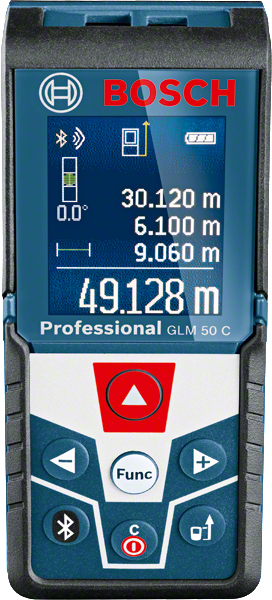
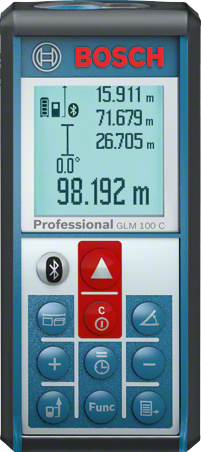


All Bosch Professional laser range finders with Bluetooth connectivity, e.g.

First, make sure that Bluetooth® is activated on the measuring tool and on the smartphone/tablet, and that the devices are within range. Next, tap on the Bluetooth® icon and your device will be visible in the menu. To connect with your device for the first time, tap on “connect” in the Bluetooth® menu. Please note that the connection must always be established via the app, and not via the settings menu in your smartphone/tablet.
The MeasureOn app can be downloaded from the Apple App Store or the Google Play Store.
On iOS, MeasureOn needs access to your Bluetooth® settings to establish a connection between the app and a device. MeasureOn also requires access to your camera for the photo markup function. On Android, MeasureOn needs access to your Bluetooth® settings to establish a connection between the app and a device.
Welcome to the quiz!
Answer 8 out of 10 questions correctly to pass.
Question 1
What is the main purpose of MeasureOn?


Question 2
What happens to the PLR measure & go and Measuring Master apps?


Question 3
How do I transfer measurements into MeasureOn?


Question 4
I cannot connect to my Android device. What could be the reason for this?


Question 5
What can be connected to the MeasureOn mobile app?


Question 6
Is the cloud available in all countries?


Question 7
How can I add dimensions of windows and doors?


Question 8
What export options do I have?


Question 9
Can I draw floor plans with multiple rooms?


Question 10
Why are some measurements shown in brackets?


Result
Find out how you did!
Well done! You have successfully passed the quiz.
Thank you for taking this web based training.
We hope you enjoyed it and found it useful.
You can now download your certificate:
Unfortunately, you did not pass the quiz.